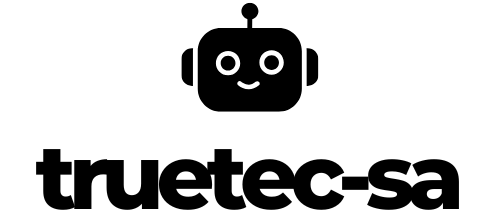I’ve often noticed my laptop getting warm during intensive tasks, and I’m sure you’ve experienced this too. That familiar heat coming from your computer isn’t just a minor inconvenience – it’s actually your device’s components hard at work.
When I dig deeper into the science behind computer heat, it all comes down to basic physics. Every electrical component in your computer converts energy into work, and this process inevitably produces heat as a byproduct. From the CPU processing complex calculations to the graphics card rendering your favorite games, these components are constantly generating thermal energy that needs to go somewhere.
Key Takeaways
- Computers generate heat primarily through energy conversion in their components, with CPUs and GPUs being the main heat producers operating at temperatures up to 90°C
- Three critical components responsible for most heat generation are the CPU (40-90°C), graphics card (35-85°C), and power supply unit (40-60°C)
- Common causes of overheating include dust buildup (can reduce cooling efficiency by 30%), poor ventilation, and failing cooling systems
- Excessive heat triggers thermal throttling at 90-100°C, reducing performance by 20-40% and potentially causing permanent component damage
- Effective cooling solutions include both air cooling (using heatsinks and fans) and liquid cooling systems (using water blocks and radiators)
- Regular maintenance every 3 months and proper computer placement with adequate ventilation are crucial for optimal heat management
Why Do Computers Get Hot
Computer components generate heat through energy conversion processes occurring within their intricate circuitry. Each operational component contributes to the overall thermal output of the system.
How Components Generate Heat
The CPU produces the most heat in a computer, reaching temperatures up to 90°C during intensive tasks like gaming or video editing. Graphics cards generate significant heat through their processing units, memory chips, and voltage regulators. Hard drives create heat through mechanical friction as their platters spin at 5400-7200 RPM. RAM modules heat up during data transfer operations, contributing 2-5°C to the system’s thermal load.
| Component | Temperature Range | Heat Generation Level |
|---|---|---|
| CPU | 40-90°C | High |
| GPU | 35-85°C | High |
| HDD | 25-45°C | Medium |
| RAM | 30-50°C | Low |
- Higher current demands from processor cores
- Longer circuit paths on motherboards
- Thinner electrical conductors in miniaturized parts
- Multiple voltage conversion stages
- Dense component placement in confined spaces
Critical Components That Produce Heat

Three main components contribute to most of a computer’s heat generation: the CPU, graphics card, and power supply unit. Each component generates heat through unique processes and workloads.
CPU Heat Output
The Central Processing Unit operates at temperatures between 45-90°C during intensive tasks. Modern CPUs contain billions of transistors that switch on and off rapidly, creating electrical resistance and generating heat. High-performance tasks like video encoding or 3D rendering increase the CPU’s power draw up to 125 watts, producing more heat in the process.
| CPU State | Temperature Range | Power Consumption |
|---|---|---|
| Idle | 30-45°C | 10-15W |
| Normal Use | 45-65°C | 65-95W |
| Heavy Load | 65-90°C | 95-125W |
Graphics Card Temperature
Graphics cards generate substantial heat when processing complex visual data, reaching temperatures of 70-85°C under load. Gaming graphics cards consume between 150-350 watts of power, converting excess energy into heat through their GPU cores, VRAM modules, and voltage regulation circuits.
| GPU Activity | Temperature Range | Power Draw |
|---|---|---|
| Desktop/2D | 35-45°C | 15-30W |
| Gaming | 65-85°C | 150-250W |
| Mining/AI | 70-85°C | 250-350W |
Power Supply Unit Heat
Power supply units create heat through voltage conversion and electrical resistance, operating at 40-60°C. A typical 750W PSU converts AC power to multiple DC voltages, losing 10-20% of energy as heat during the conversion process. The efficiency rating (80 Plus Bronze to Titanium) determines heat output, with higher-rated units producing less waste heat.
| PSU Rating | Efficiency | Heat Output |
|---|---|---|
| 80+ Bronze | 82-85% | 15-18% |
| 80+ Gold | 87-90% | 10-13% |
| 80+ Titanium | 92-96% | 4-8% |
Common Causes of Overheating

Computers face several environmental factors that contribute to excessive heat buildup beyond normal component operations. These external elements often compound the heat generated by internal components, leading to potential performance issues.
Dust and Debris Buildup
Dust accumulation creates an insulating layer on computer components, trapping heat inside the system. A 2mm layer of dust increases component temperatures by 10-15°C, reducing cooling efficiency by up to 30%. Dust particles clog fan blades, heatsink fins, and air vents, creating resistance to airflow and diminishing the cooling system’s effectiveness.
Poor Ventilation
Inadequate airflow prevents proper heat dissipation from computer components. Placing computers in enclosed spaces reduces ventilation by 40-60%, leading to temperature increases of 20-25°C above normal operating levels. Common ventilation blockers include:
- Placing computers against walls or in cabinets
- Stacking items on or around ventilation ports
- Operating on soft surfaces like beds or carpets
- Blocking intake or exhaust fans with nearby objects
Failing Cooling Systems
Cooling system deterioration directly impacts temperature regulation in computers. Key indicators of cooling system failure include:
- Fan speeds fluctuating or dropping below 800 RPM
- Thermal paste drying out after 3-5 years
- Heat pipes losing efficiency due to internal damage
- Water cooling systems showing reduced flow rates
- CPU cooler mounting pressure becoming uneven
The average CPU cooler lifespan ranges from 4-7 years, with performance degrading by 15-25% before complete failure. Regular maintenance extends cooling system longevity and maintains optimal temperature control.
Impact of Heat on Computer Performance

Excessive heat significantly affects computer performance by triggering protective measures and potentially causing permanent damage to components. The relationship between temperature and performance creates a direct impact on system stability and longevity.
Thermal Throttling
Thermal throttling activates when computer components reach critical temperature thresholds, typically between 90-100°C. During this process, the system automatically reduces clock speeds by 20-40% to lower heat production, resulting in decreased performance. Modern CPUs implement thermal throttling in stages:
- Reduces processor frequency from maximum boost clocks to base clocks
- Lowers voltage supply to minimize power consumption
- Forces idle states on processor cores to cool down
- Initiates emergency shutdown at extreme temperatures (105°C+)
- Processor Degradation
- Silicon degradation accelerates above 85°C
- Lifespan reduces by 10-15% for every 10°C above optimal range
- Microscopic cracks develop in circuit pathways
- Memory Issues
- RAM stability decreases above 85°C
- Data corruption occurs during high-temperature operations
- Memory modules experience reduced performance at 80°C+
- Storage Device Failure
- SSDs experience performance throttling at 70°C
- HDDs show increased failure rates above 45°C
- NAND flash cells degrade faster at elevated temperatures
| Component | Critical Temperature | Performance Impact |
|---|---|---|
| CPU | 90°C | -30% Performance |
| GPU | 85°C | -25% Clock Speed |
| RAM | 85°C | +50% Error Rate |
| SSD | 70°C | -40% Write Speed |
Effective Cooling Solutions
Computer cooling solutions prevent components from reaching critical temperatures by efficiently dissipating heat. These solutions range from basic air cooling to advanced liquid cooling systems.
Air Cooling Methods
Air cooling relies on heatsinks metal fins to increase surface area for heat dissipation. The primary components include:
- CPU coolers with aluminum or copper heatsinks transferring heat through 4-8 heatpipes
- Case fans in 120mm 140mm sizes moving 50-100 cubic feet of air per minute
- GPU cooling systems combining heatsinks fans to maintain 70-85°C under load
- Thermal paste with 8-12 W/mK conductivity improving heat transfer between components
- Mesh panels providing 30-50% more airflow compared to solid case panels
| Air Cooling Component | Temperature Reduction | Typical Cost Range |
|---|---|---|
| CPU Air Cooler | 15-25°C | $30-$90 |
| Case Fans (120mm) | 5-15°C | $10-$25 each |
| High-End Thermal Paste | 2-5°C | $5-$20 |
- Water blocks made of nickel-plated copper achieving 98% heat transfer efficiency
- Radiators in 240mm 360mm sizes dissipating 250-500W of heat
- Pumps circulating 500-1000L/h of coolant through the system
- Specialized coolant maintaining stability up to 80°C with anti-corrosive properties
- Custom tubing in 10-16mm diameters handling pressures up to 15 PSI
| Liquid Cooling Component | Heat Dissipation | Temperature Range |
|---|---|---|
| 240mm Radiator | 250-300W | 25-35°C |
| 360mm Radiator | 400-500W | 25-35°C |
| Water Block | 200-250W | 30-40°C |
Best Practices for Heat Management
Effective heat management extends component lifespan, maintains optimal performance levels and prevents thermal damage. These practices focus on maintenance routines and strategic placement considerations.
Regular Maintenance Tips
- Clean dust from components every 3 months using compressed air at 30-50 PSI
- Replace thermal paste on CPU every 2-3 years with high-quality compounds (8.5+ W/mK conductivity)
- Monitor fan functionality through software tools like HWiNFO or SpeedFan monthly
- Clear vents, heatsinks and radiator fins of debris using soft brushes
- Test system temperatures under load with stress test tools like Prime95 quarterly
- Verify case fan speeds and replace fans showing irregular RPM patterns
- Update BIOS and drivers to access latest thermal management features
- Position computer 6-12 inches from walls for proper airflow
- Elevate desktop PCs 2-4 inches off the ground using stands or platforms
- Maintain ambient room temperature between 20-24°C (68-75°F)
- Avoid direct sunlight exposure through windows or bright lamps
- Place system away from heating vents radiators or other heat sources
- Keep computer on hard flat surfaces not on carpet or soft materials
- Ensure 4-6 inches of clearance around all ventilation ports
| Placement Factor | Impact on Temperature |
|---|---|
| Wall Distance | +5-10°C if too close |
| Floor Contact | +8-15°C on carpet |
| Direct Sunlight | +10-20°C exposure |
| Ventilation Blockage | +15-25°C restricted |
| Elevated Position | -3-8°C improvement |
Unavoidable By-Product
Understanding why computers get hot has helped me appreciate the complexity of modern computing systems. Heat generation is an unavoidable byproduct of our computers working hard to deliver the performance we need.
I’ve learned that proper heat management through effective cooling solutions and regular maintenance is crucial for extending my computer’s lifespan. By keeping components within their optimal temperature ranges I can ensure stable performance and prevent premature hardware failure.
Remember that a well-maintained computer running at proper temperatures will serve you reliably for years to come. Taking care of your system’s cooling needs isn’t just about preventing damage – it’s about protecting your investment and maintaining peak performance.